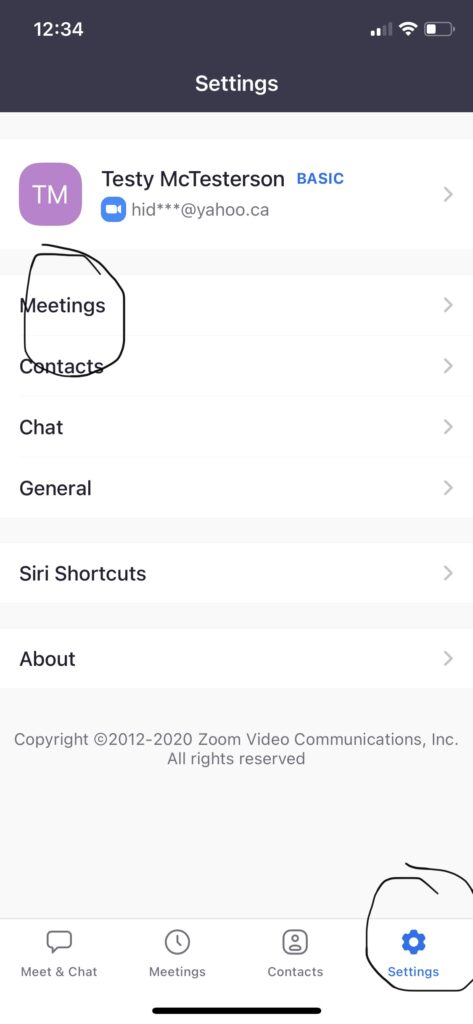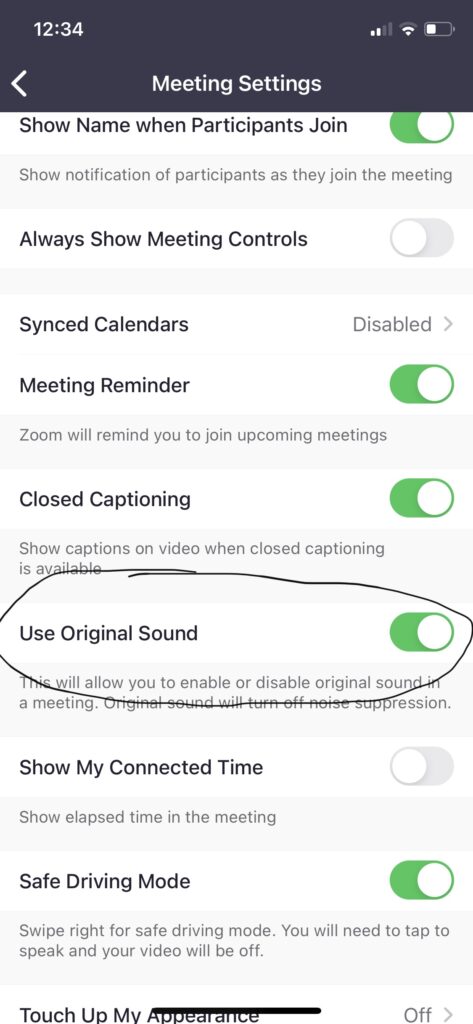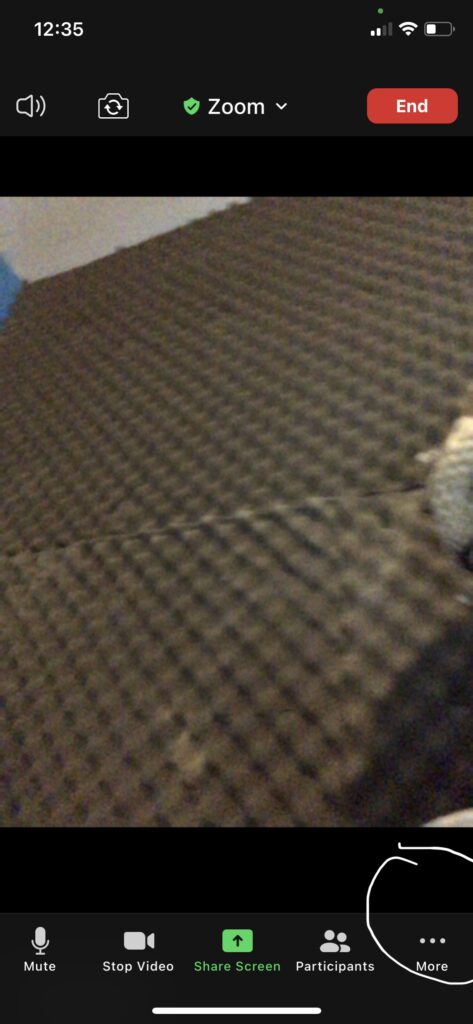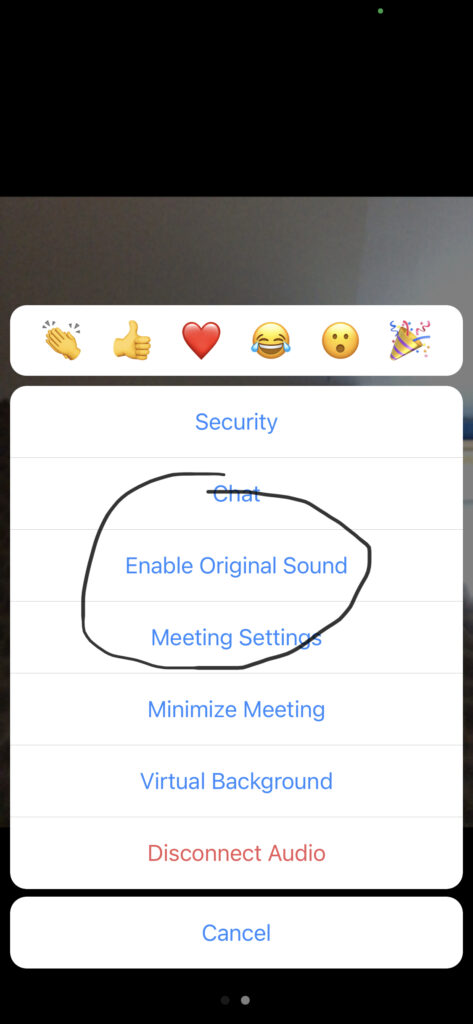Courtesy of Michael Skinner
Thanks again for keeping OTOB and our teachers in business during the pandemic. To make online lessons the best possible experience there are a few things to set up at home before your lesson. Ideally, the student should be using a laptop with headphones that go over their ears. If you don’t have that, a tablet of some sort will work too (please don’t use a phone). Note: if you’re using a tablet you will need a speaker to play the music out of. Please take a few minutes to adjust your audio setting to make the best possible audio for online lessons:
Below are instructions for both devices with screenshots.
Laptop setup (screenshots below)
- Go to the home screen on your zoom app. Find the setting button on the right and click it.
- In setting click the audio button on the left.
- Once you are in the audio uncheck the automatically adjust volume box
- Now click the (advanced) button on the bottom right
- check off the box that says show in meeting option to “Enable Original Sound” from the microphone. Lastly, disable (suppress persistent Background noise) and (suppress intermittent Background noise)
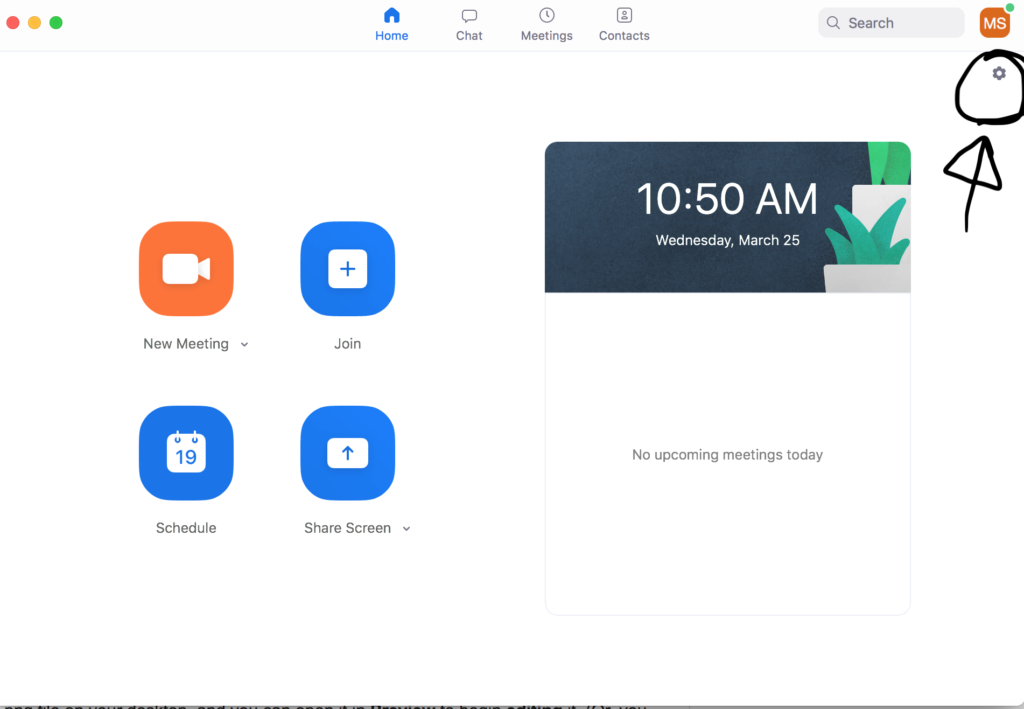
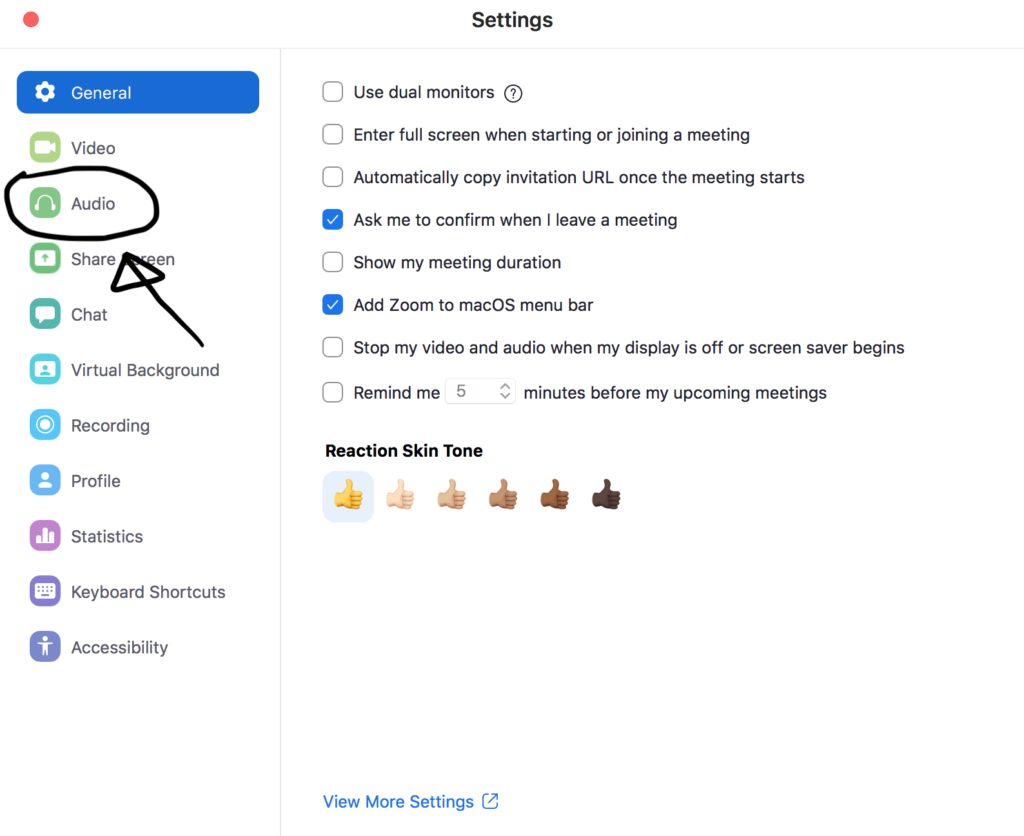
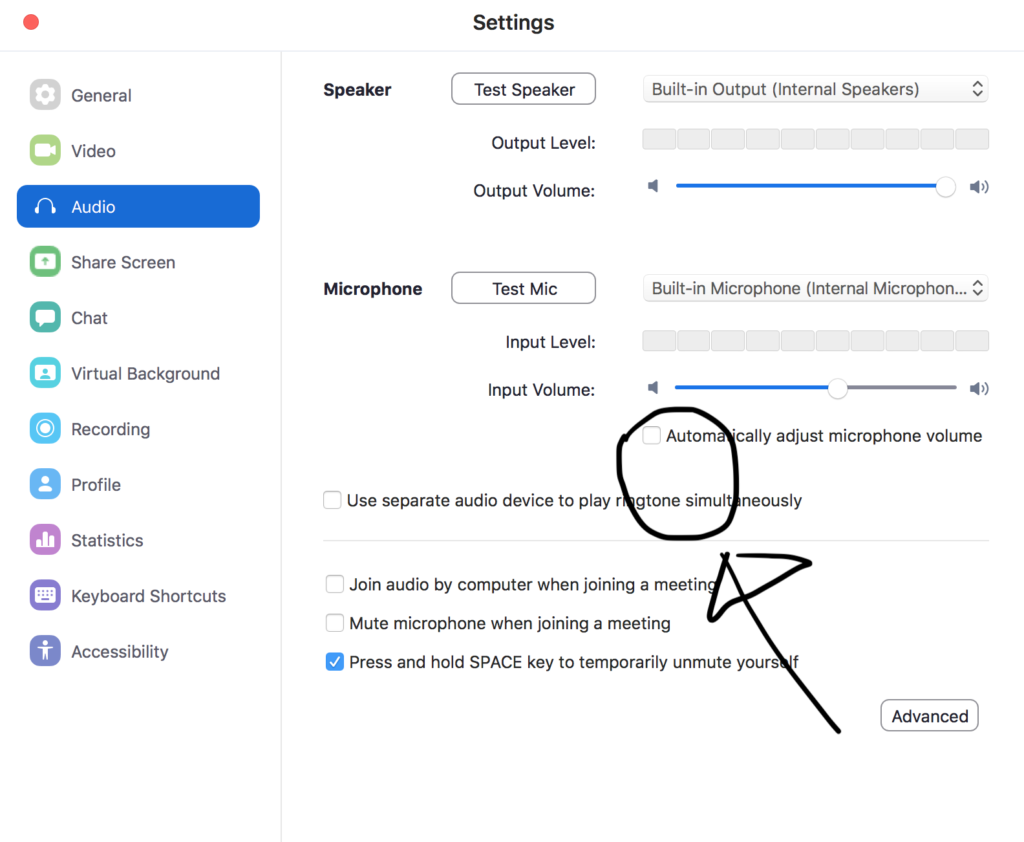
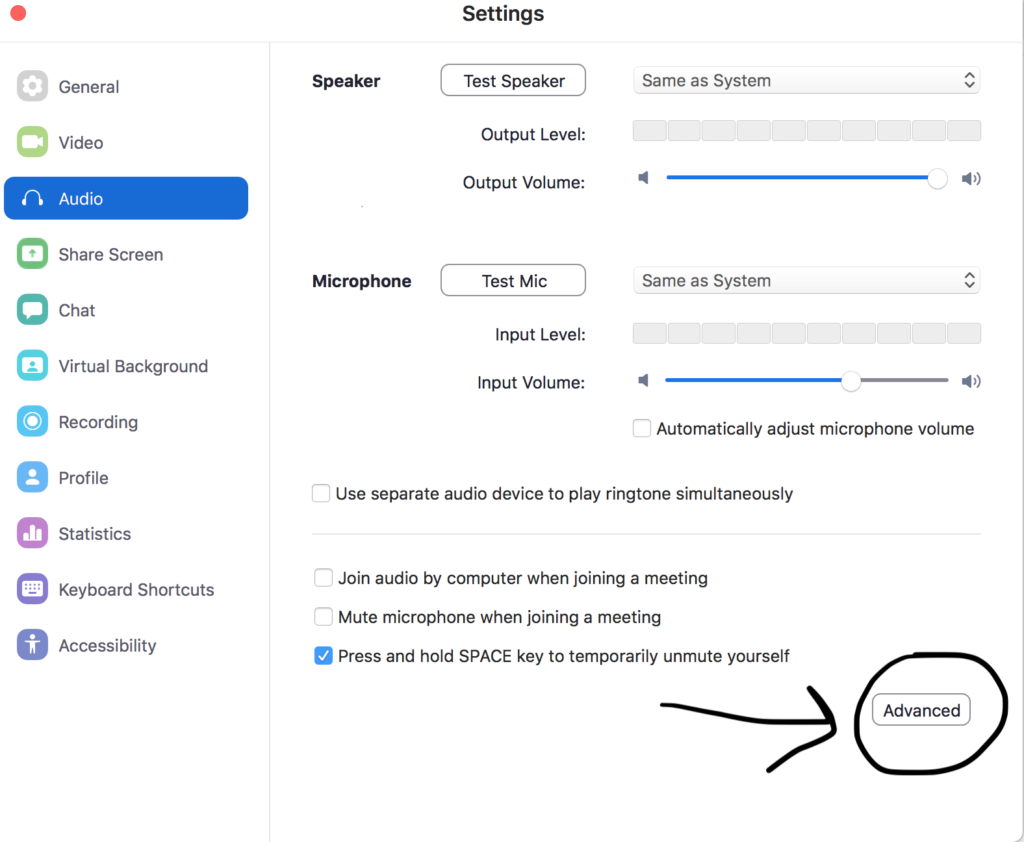
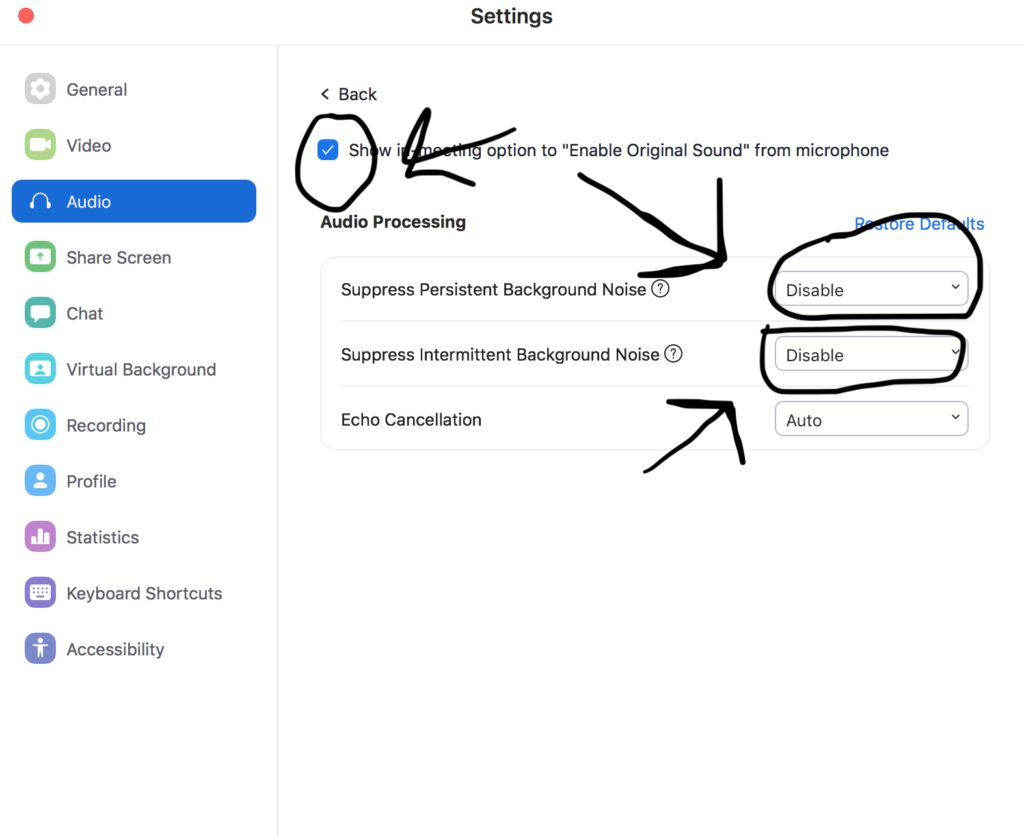
Tablet setup (screenshots below)
- Click the (settings) tab in the bottom right corner
- Click (meetings)
- Scroll down until you see (use original sound) enable original sound
- When you’re in the lesson click the (more) tab on the bottom right corner
- Click the (Enable Original sound)